So here it is the award - check it out!!
Posted by WillowRaven at 7:50 PM 0 comments
Posted by WillowRaven at 6:02 PM 0 comments
Here are the tags I made for Tishia: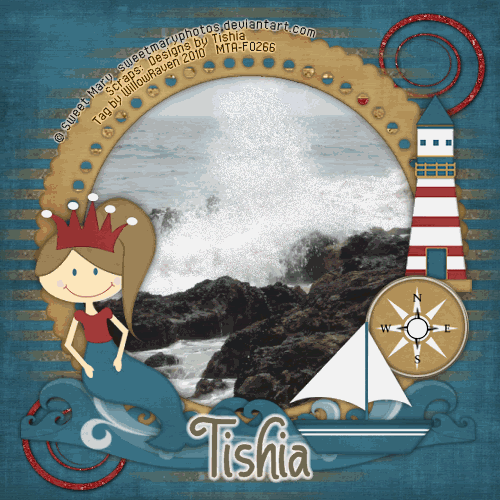

Thanks to Tishia for allowing me to use her wonderful, creative kit!!
If you like what you see, head on over to the store and grab it. Tishia also has a lot of other wonderful creations to choose from.
Posted by WillowRaven at 3:57 PM 1 comments
Labels: CT , FTU artist , Info , News , PTU kit , ScrappinBratz


Posted by WillowRaven at 3:07 PM 1 comments
Labels: CT , Info , News , PTU kit , ScrappinBratz , tag made
I have a new tutorial for you all!! This is the tag we will be making:
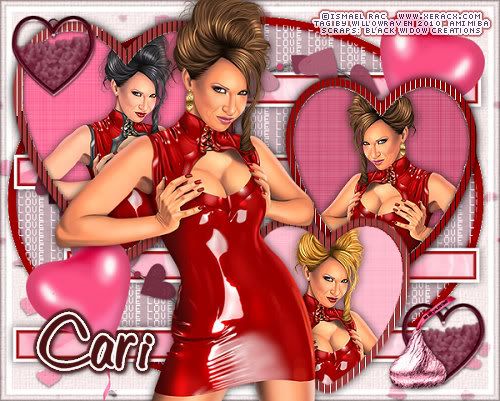
Moderate level - Some knowledge of PSP is needed.
Materials Needed
Paint Shop Pro (used Version 9, but can be done on any version)
PTU kit called Mi Amor by BlackWidowCreations which can be bought at Scrappin' With Friends Tag Template #9 from Purple Dragonfly Creations
Tube by Ismael Rac (Fantasy Girl) which is available through AMI, and must have a license to use
Vix Mask Valentine 13
Filters Needed: Eye Candy 5 Impact - Gradient Glow, Tramages - Tow the Line, Filters Unlimited 2 (Paper Textures and Buttons & Frames)
Fonts used:
Pixelette (for copyright info)
DIRECTIONS
1. Open PSP
2. Copy Template then click on Shift + D to duplicate entire template. Close original template.
3. Open mask in PSP then minimize. We will be using it in a little bit.
4. Open Paper20 and copy and paste on to your template. Make the circle background layer active. Go to Selections - Select All... Selections - Float then Selections - Defloat. Click on the paper layer, then go to Selections - Invert then click on your delete button. Go to Selections - Select None.
5. Close out the Paper20 layer and make the circle background layer active again. Click on the outer black edge with your magic wand, then go to Adjust - Color Balance - Manual Color Correction and choose a color (dark) from the tube you are using. With the edge still selected, apply the following drop shadow:
Vertical: 0
Horizontal: 0
Opacity: 75
Blur: 8.00
color: Black
Shadow on New Layer: unchecked
Go to Selections - Select None.
6. Go back to the Paper20 layer, make active, then right click on it and go to Properties. Choose Overlay, Opacity 80 (everything else leave it as it is), then click OK.
7. Go to Love WordArt layer, make active. Go to Adjust - Color Balance - Manual Color Correction and change the color from black to white. Click OK.
8. Close out all the layers except the 4 rectangle layers. Merge Visible. Keeping that layer active, go to Selections - Select All... Selections - Float then Selections - Defloat. Copy and paste Paper11 on to the template, then make that layer active, then go to Selections - Invert then click on your delete button. Go to Eye Candy 5 Impact, Gradient Glow and use the following settings (note, the color I used is the same color I used for the outer edge of the circle background, earlier):
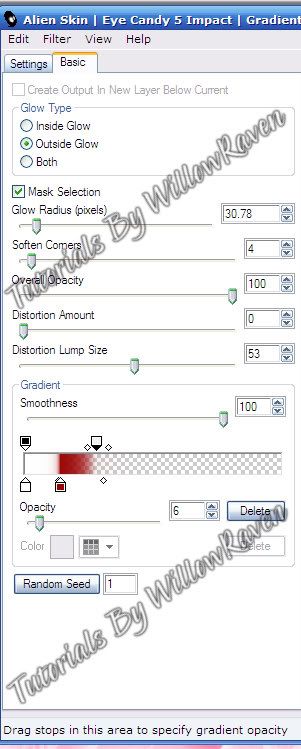
Go to Selections - Select None, then apply the following drop shadow:
Vertical: 0
Horizontal: 0
Opacity: 60
Blur: 15.00
color: Black
Shadow on New Layer: unchecked
Delete the 4 rectangles layer, then unhide the largest heart layer.
9. Click on the black egding of the largest heart layer and do to it what you did with the circle background, choosing a complementing color from your tube. Go to Selections - Select None. Using your magic wand, click on the inner part of the heart. Click delete (to remove the gray part of the heart). Go to Selections - Modify - Expand ... by 3 pixels, then click OK. Choose a paper (I am using Paper18) and copy and paste it on to the template. Go to Selections - Invert then click on your delete button. Move to just below your heart 'frame' that you have made. Keeping that background active and the marching ants on, copy and paste your tube to the template. Place it where you wish, then click delete (to remove the part of the tube outside of the area). Go to Selections - Select None to remove the marching ants. Apply your favorite drop shadow to the tube. Go back to the 'frame', apply the Tramages filter - Tow the Line with the default settings, then apply the following drop shadow settings:
Vertical: 0
Horizontal: 0
Opacity: 75
Blur: 8.00
color: Black
Shadow on New Layer: unchecked
With only those 3 layers open (all others hidden), go to Merge - Merge Visible.
Do the same thing with the other 2 hearts, keeping in mind that you can slightly alter the color for the heart 'frame' area to give it a different look. Feel free to also use different papers for the background and to mess around with the settings in Tramages.
Apply the following drop shadow on each finished heart:
Vertical: 0
Horizontal: 0
Opacity: 75
Blur: 15.00 c
olor: Black
Shadow on New Layer: unchecked
10. Move the hearts around so they are to your liking. I just moved them out a little to the outer edges. Then I used on of the close up images of the tube and copied and pasted it to the top of my template, then resized it by 85%. I moved her so that she was slightly off to the left. I applied the same drop shadow that I did to the smaller tube images.
11. Clicking on the very bottom layer, copy and paste Paper23 on to the template. Bring to bottom, then apply the mask to that layer by going to Layers - New Mask Layer - From Image and use these settings:
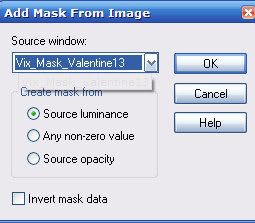
Merge group. Apply a slight drop shadow to the mask.
Go back to the very bottom layer and flood fill with a very pale color from your tube. Go back to mask layer, and merge down. Go to Filters Unlimited 2 and go to Paper Textures, Canvas-Coarse and use these settings:
Intensity: 29
Lightness: 82
Click Apply. Then go in to Filters Unlimited 2 again, and go to Buttons and Frames, Glass Frame 2 and use these settings:
Frame size: 15
Contrast: 103
Click Apply.
12. Copy and paste Frame3 on to your template. Move it to under your 3 heart frames, then apply your favorite drop shadow. 13. Use additional elements to decorate your tag. 14. When you are happy with your tag, merge visible, then resize it to 500 pixels x 401 pixels (be sure all layers is checked). Sharpen if needed. 15. Be sure to include copyright information on your tag.
For the name, I used color #4c1212 for both foreground and background, width 2.0, size 48, then applied Gradient Glow settings:
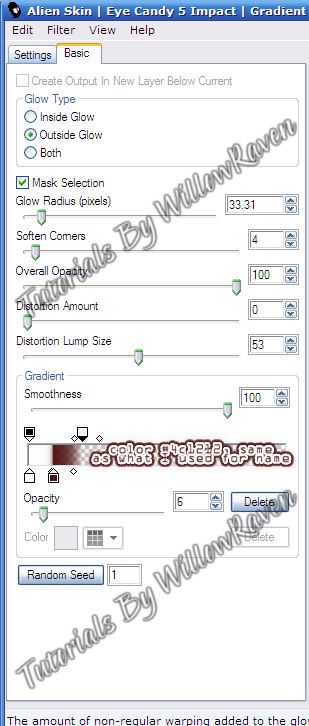
and the following drop shadow:
Vertical: 1
Horizontal: 1
Opacity: 65
Blur: 4.00
color: Black
Shadow on New Layer: unchecked
And you're all done! Would love to see what you come up with!!
Posted by WillowRaven at 9:09 PM 0 comments
Labels: CT , Designers , filters , Info , News , PTU kit , Scrappin' With Friends , tutorial


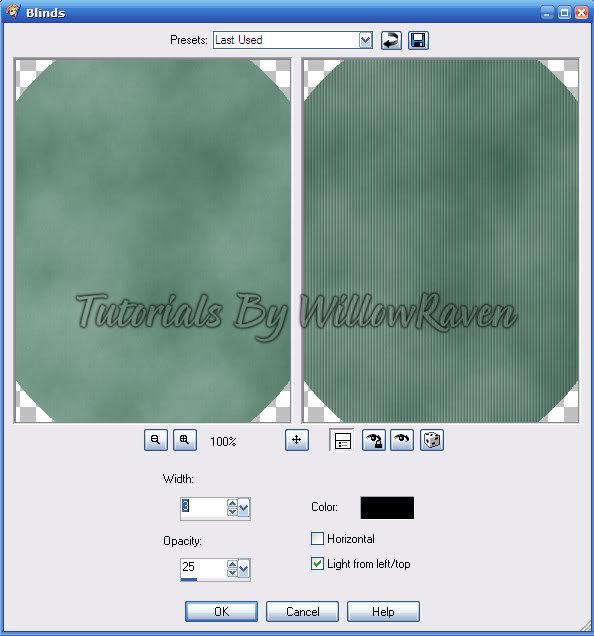
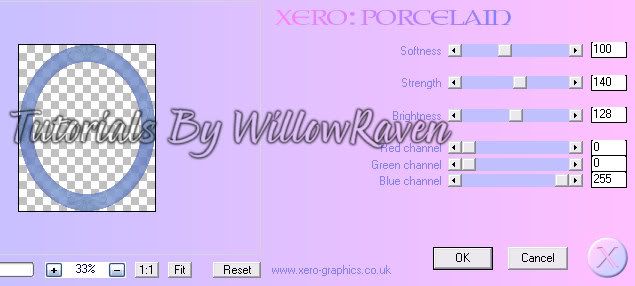
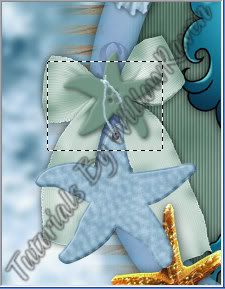

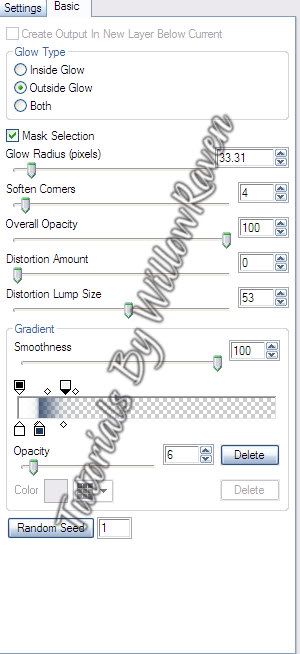
Posted by WillowRaven at 6:32 PM 0 comments
Labels: CT , Designers , filters , Info , News , PTU kit , ScrappinBratz , tutorial



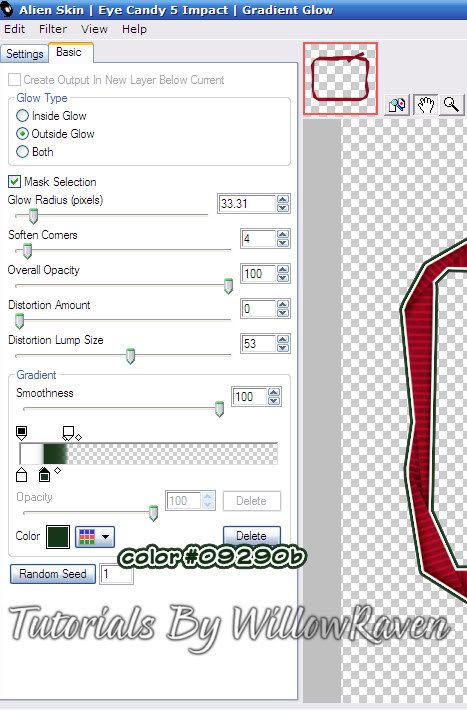
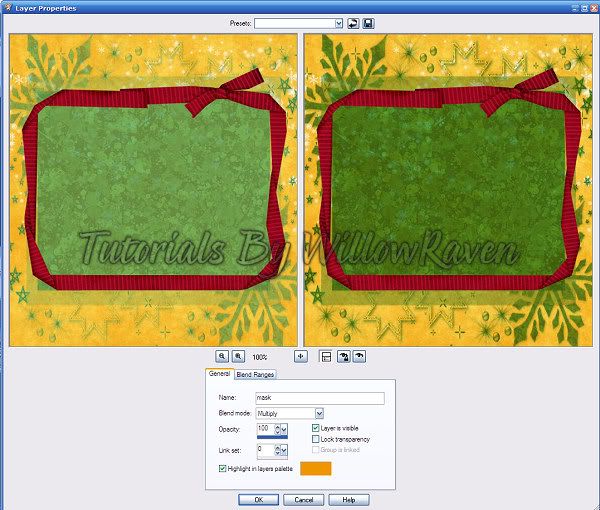
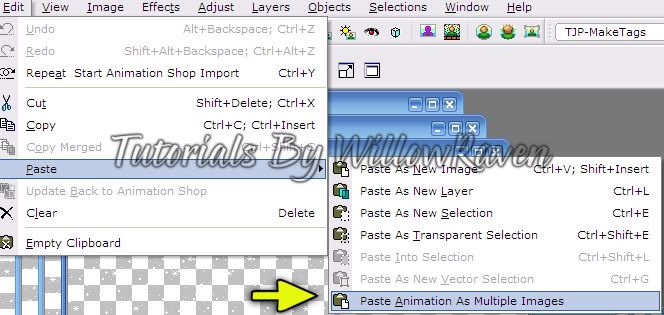
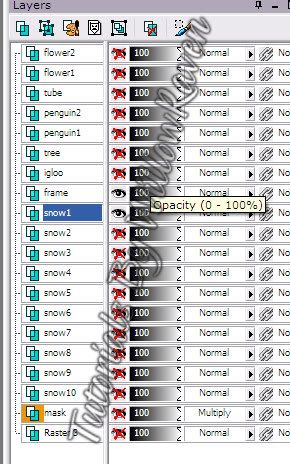
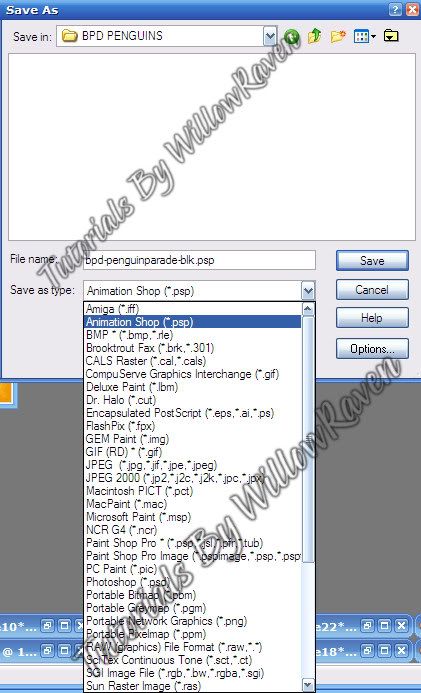
Posted by WillowRaven at 7:18 PM 0 comments
Labels: Animated , CT , Designers , filters , FTU artist , Info , Katelynn's Designs Store , News , PTU kit , tag made , tutorial

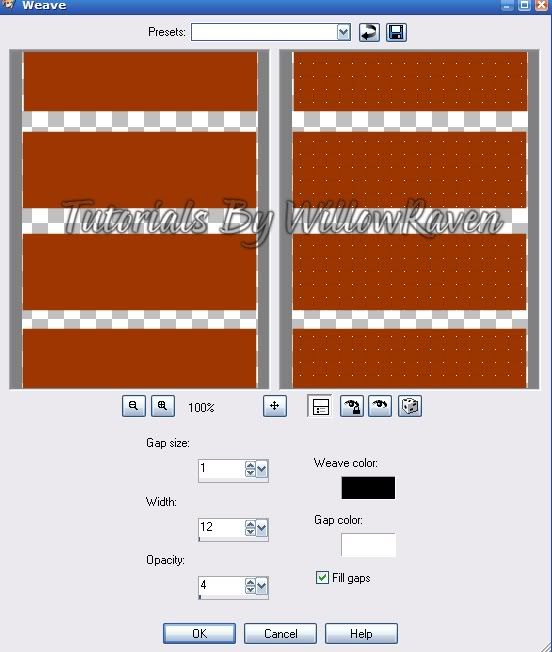
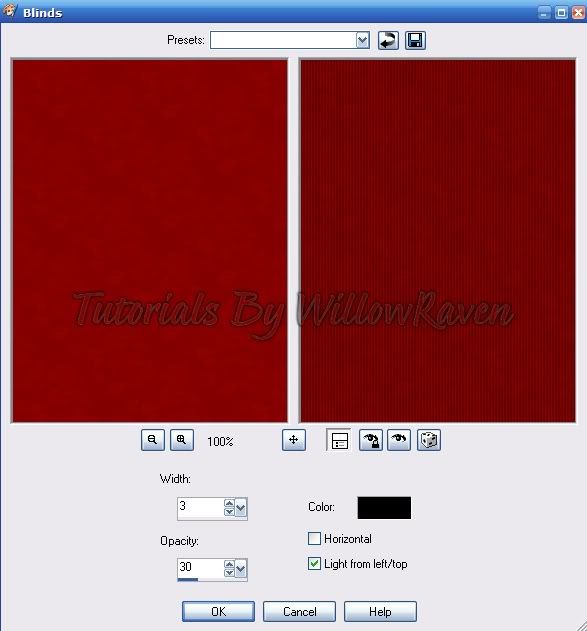
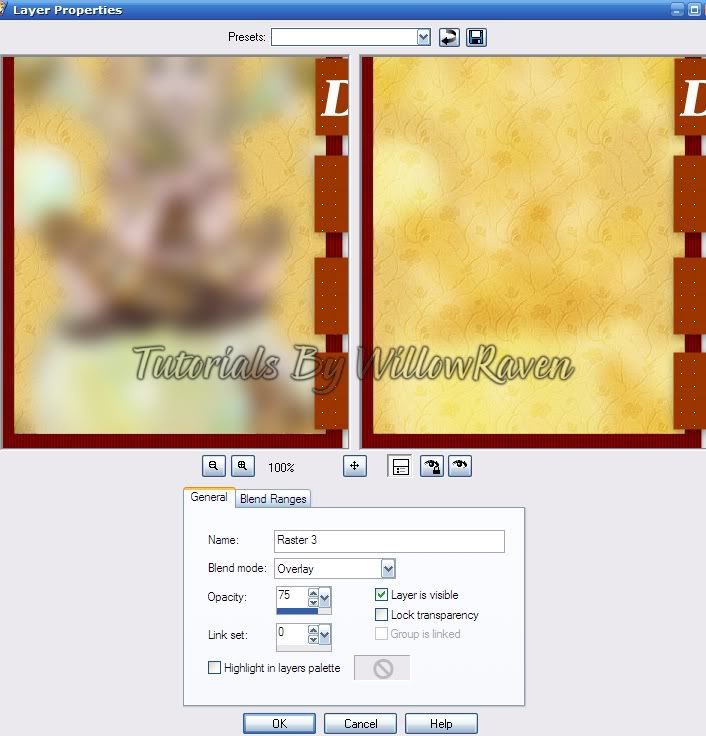
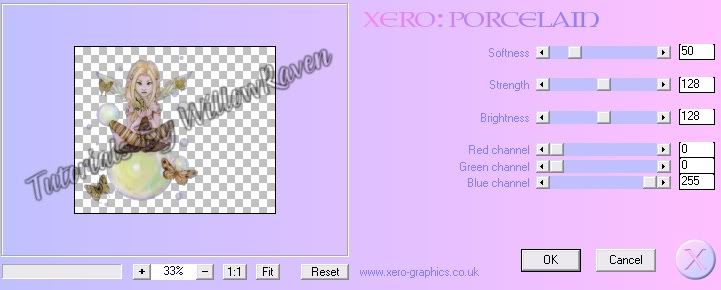
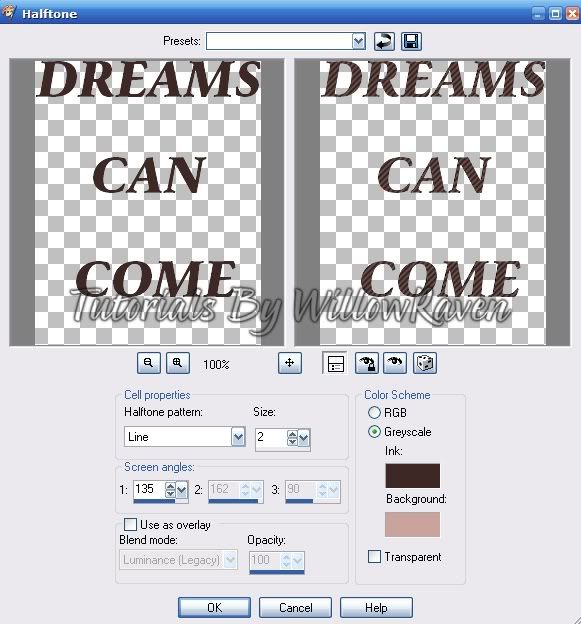
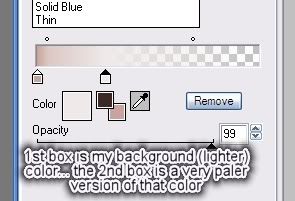
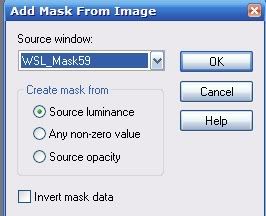
Posted by WillowRaven at 1:08 AM 0 comments
Labels: CT , Designers , filters , Info , Katelynn's Designs Store , News , PTU kit , tutorial
Posted by WillowRaven at 2:06 AM 0 comments
Labels: CT , filters , Info , Katelynn's Designs Store , News , PTU kit , tutorial
Posted by WillowRaven at 5:18 PM 0 comments
Labels: CT , Designers , Info , Katelynn's Designs Store , News

The tutorials you will find here are written by WillowRaven using various elements of Paint Shop Pro and Animation Shop. Similarities to other tutorials are only coincidental! All of the artwork used was obtained by permission (general, group or personal) and/or by purchasing a license. All other supplies were found on the Internet and through group shares. Credit is given whenever possible! If you see something that I have not given proper credit for or do not have permission to use, please let me know and it will be fixed immediately! Tubes that I have purchased a license to use will not be shared! Do not hotlink to any of my images, copy anything from this blog and/or claim anything from this site as your own! You may use your creations however you like as long as you are not making a profit! Thank you and ENJOY!!!